Source: https://www.makeuseof.com/tag/best-andro…emulator-windows-10/
Capture Date: 18.03.2018 12:24:39
Advertisement
You’ve heard of Android phones, but did you know you could install the whole Android operating system directly onto your computer?
Maybe you have an iPhone and want to test the Android platform, or perhaps you’re getting into Android development and need an environment to test an app. Maybe you want to customize your Android phone’s user interface, but don’t want to risk bricking your phone.
No matter the reason, Android emulators can be a useful tool to have on any PC.
What Makes a Good Android Emulator?
There are plenty of fantastic Android emulators out there, available for free! There are, however, differences between a good and bad Android emulator. First in line is stability: if an emulator of any kind stalls, lags, or freezes, chuck it for a better one.
Next, you’ll need to view a feature list. For example, some emulators may allow for third-party controllers. Others aren’t so feature-packed. Keep in mind, however: there’s no point in downloading a large program if you won’t use most of its features.
Other extraneous features, like root capabilities and third-party APK installation, might not be supported by your emulator, either. Skim the emulator’s specification page before downloading to ensure it fits your needs. This Is the Best Way to Root Your Android Device This Is the Best Way to Root Your Android Device If you want to root your Android phone or tablet, this is the best way to do it. It bypasses restrictions that other root methods don’t. Read More
Reminder: While all of these emulators are both functional and regularly updated, overall performance will depends on your PC’s hardware. Additionally, faster Android emulators typically achieve their speed by cutting back on features. Keep this in mind when choosing the emulator that’s right for you.
1. Nox
Nis is a widely trusted Android emulator. It’s the go-to Windows 10 Android emulator. For one, you’d be hard-pressed to find a more stable emulator on the market.
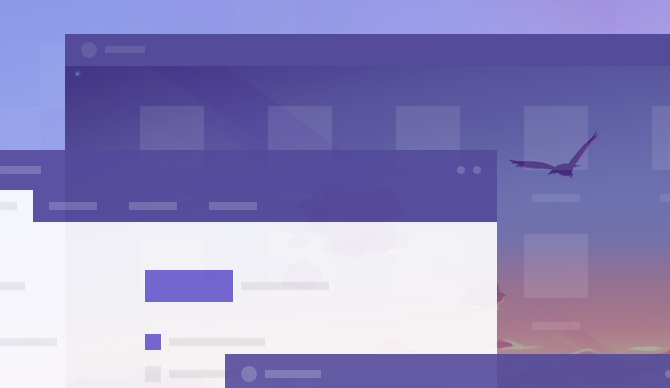
It also has all the options you’d need to treat Nox like an actual emulator: you can specify the CPU and RAM processing size of your emulator. So whether you’re testing out an application or going hard on a mobile gaming, Nox is sure to accommodate. How to Play Android Games on Your PC How to Play Android Games on Your PC Playing a game on your Android phone or tablet? Want to keep playing it when you sit down at your computer? You’re in luck! Here’s how you can do it! Read More
For you Android modders, you’ll be happy to note Nox also comes pre-equipped with root access. Simply enable root in your System Settings and download your favorite modding and customization apps.
Download: Nox (Free)
2. BlueStacks
BlueStacks is the most used Android emulator for Windows 10, and for good reason. From its installation to its UI, BlueStacks is quick and easy to use. Simply install it on your machine as you would any other software, and BlueStacks will provide you a full Android environment on your PC.
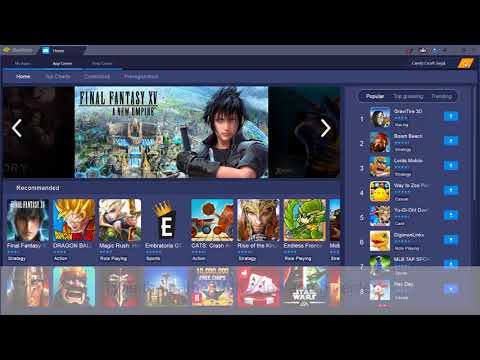
BlueStacks, like Nox, is targeting mobile gamers, more than developers. Nevertheless, it’ll allow you to play and experiment freely in a stable and comprehensive Android environment.
Download: BlueStacks (Free)
3. Andy
Andy goes above and beyond. Besides providing you all the Android features you’d need to rival a smartphone experience, Andy packs as many features as it can into its bite-sized application frame.
Firstly, you can use your own smartphone as a remote control for Andy. Don’t have a smartphone? Use your Xbox or PS controller instead! Best of all, you can access local files — files stored on your PC — through Andy as well. Got an app to test? Andy can do it.

It’s snappy, too: from personal experience, I can say Andy is one of the fastest Android emulators.
Additionally, you can modify and customize things like RAM usage through Andy’s virtual machine settings. Simply open the VirtualBox that comes with Andy and change settings as you see fit. Not familiar with virtual machines? We’ve got that covered!
Download: Andy (Free)
4. Remix OS Player
Remix OS Player is another emulator for gaming that does exactly what it sets out to do. It’s free, easy to download, easy to install, and created using the highly popular Remix OS. How to Install Android on Your PC With Remix OS 3.0 How to Install Android on Your PC With Remix OS 3.0 Remix OS 3.0 lets users install Android on almost any hardware. Like Linux, Remix runs great on slow or older hardware, so if you have an old PC, bring it back to life with Remix… Read More
It’s an OS in a single program. Better yet, Remix OS Player allows users to play multiple games at the same time.

Remix OS Player is also fast. Very fast. Utilizing the latest Android Studio technology, you can rest assured that Remix OS Player will work seamlessly alongside your existing OS. What more can you want?
Download: Remix OS Player (Free)
5. MEmu
Yet another free option, MEmu is a great choice if you’re looking for an Android emulator. Not only is the installation process simple, it’s full of features users wish they’d see on other emulators.
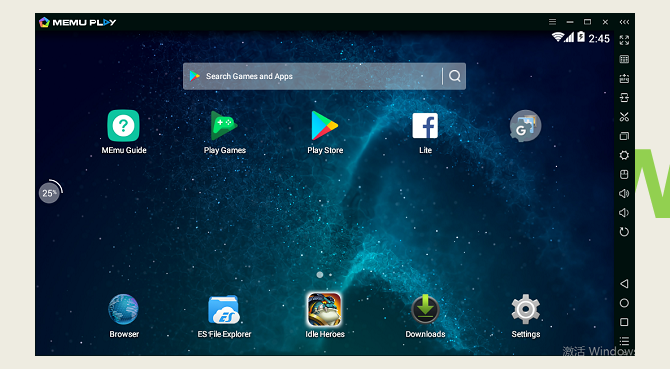
The most compelling of these features is the keyboard mapping. Click an area on the screen and input a key for your game’s controls. That’s it! MEmu also supports one-click APK installation, meaning you can install any APK present on your local machine to MEmu. It’s like having an on-demand Android app player right on your PC.
Did I mention you can play Android games with up to 4K resolution on MEmu? Or modify RAM and CPU use to soup up your already speedy emulator? You can do all that and more with MEmu.
Download: MEmu (Free)
6. Genymotion
Whereas most of these emulators are designed for gaming, Genymotion is designed for testing. Genymotion is a fantastic and speedy Android emulator that allows developers to test their Android application with a variety of Android versions.
Genymotion works with VirtualBox, so you’ll have to install it before you can use Genymotion.
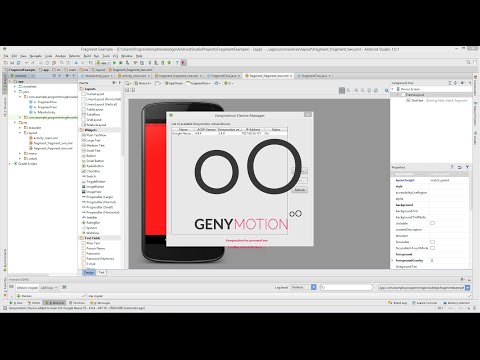
The main draw of Genymotion isn’t just that you can use it as an Android emulator. You can also set up Genymotion with Android Studio, the de facto Android development, to combat the notoriously laggy default emulator it comes with. How to Create an Android App: Everything You Need to Know How to Create an Android App: Everything You Need to Know If you want to get starting making your own Android app, this guide includes everything you need. Read More
By default, Genymotion comes equipped with more features than you can count. Tools, plugins, and an unbeatable support staff come all inclusive when you subscribe to Genymotion. If you’re an Android developer, Genymotion is surely something you won’t regret investing in.
Download: Genymotion (Indie: $136/year, Business: $412/year)
Where We’re Going, We Don’t Need Phones!
Operating systems like Windows never ceases to amaze me. Not only can you enjoy all the benefits of your local OS, you can download and run completely different operating systems on your PC as well! Whether you’re a mobile gamer or a developer looking for a testing environment, give these Android emulators a try.
Did we miss an Android emulator? Let us know in the comments below!
Enjoyed this article? Join our newsletter and follow us!