Source: https://blogs.sap.com/2017/07/03/integra…ud-platform-portal/#
Capture Date: 11.03.2018 15:08:06
There are numerous specific reasons for adding a link to an SAP Screen Personas flavor. In general, though, it’s done in order to streamline the user experience for your employees, customers, and partners who already access information, applications, and services in your organization via the SAP Cloud Platform Portal.
In fact, this is a common scenario for organizations who use the on-premise SAP NetWeaver Portal and who want to benefit from the simplification and other features that SAP Screen Personas brings to their screens (as one customer has done).
Obtain the URL to the flavor that will be added to the portal site.
Example:
http://<hostname>:<port>/sap/bc/personas?sap-client=<client>&sap-language=EN&sap-sec_session_created=X&~transaction=VA01&sap-personas-flavor=005056BB59E71DD213CD5BCB4D6450C6
Launch the Portal service from the SAP Cloud Platform Cockpit.
- In the Services tab, scroll down to the bottom to the “Portal” tile.
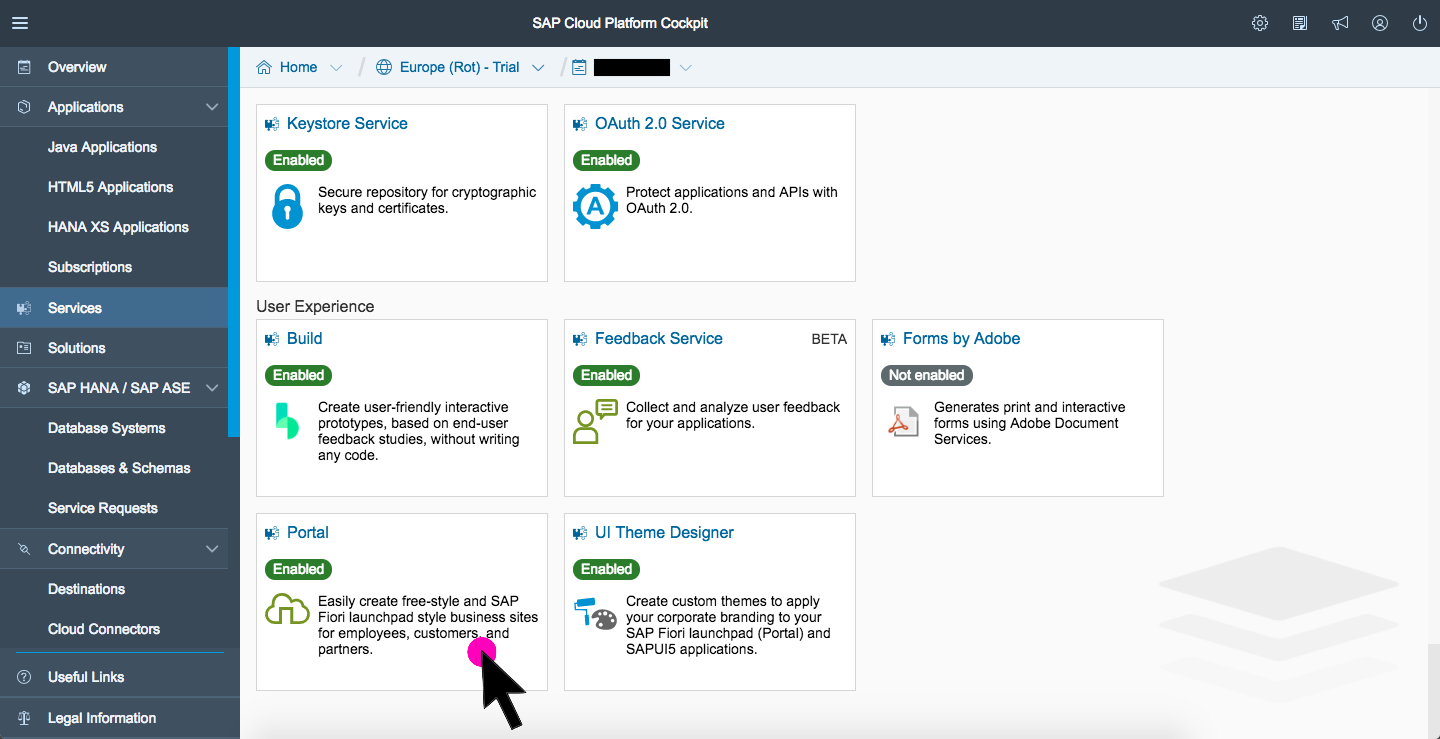
- Click on Go to Service.

Add the flavor URL to the SAP Cloud Platform Portal menu
- Click on “Site Directory”.

- Hover over the tile of the site to which the flavor is to be added. Then click the “Edit” button.

- Click on the menu editor button.

- Hover over the first menu item in the list and the click the add button (the plus icon). Next, choose either option. (For this guide, I will choose sub-item.)

- Enter the following information as below and then click the “Add” button:

- Click the “Save” button.
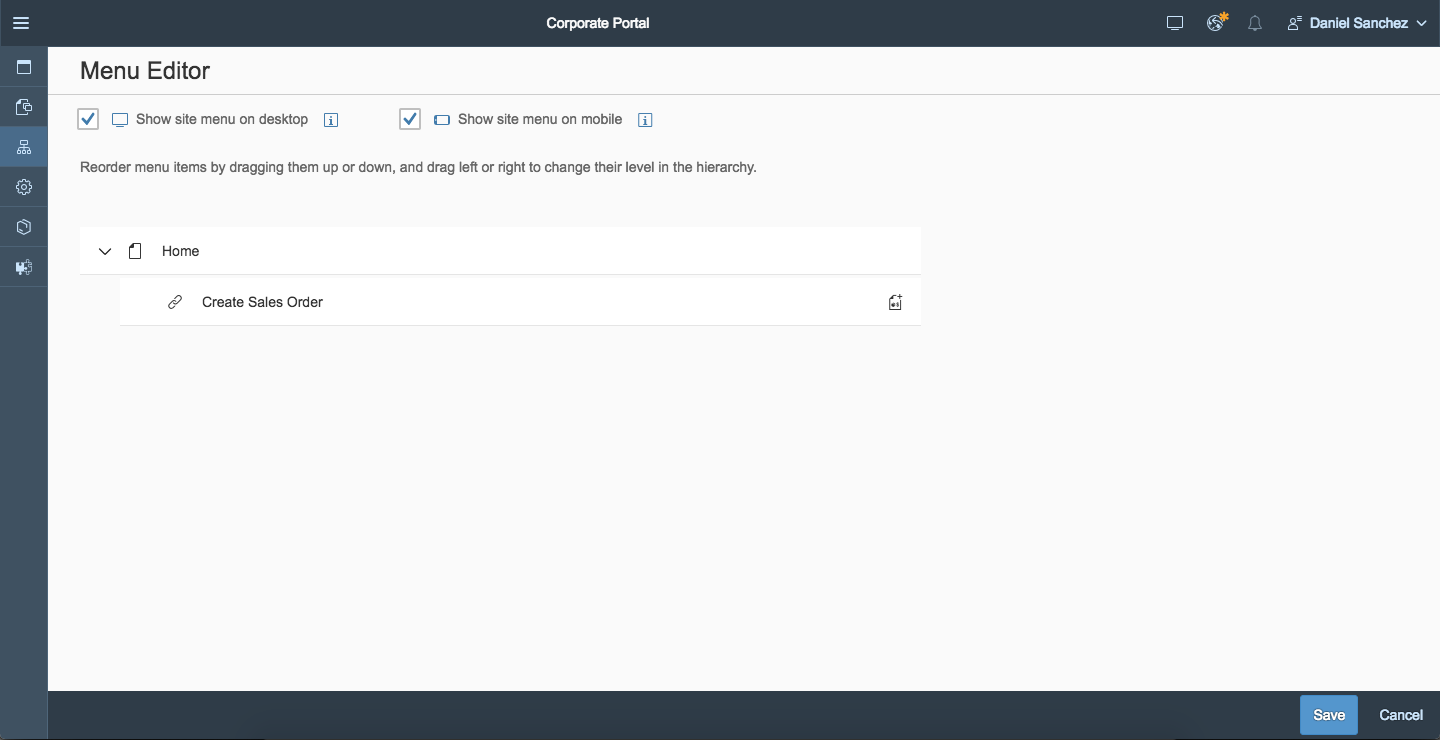
- Click the publish button.
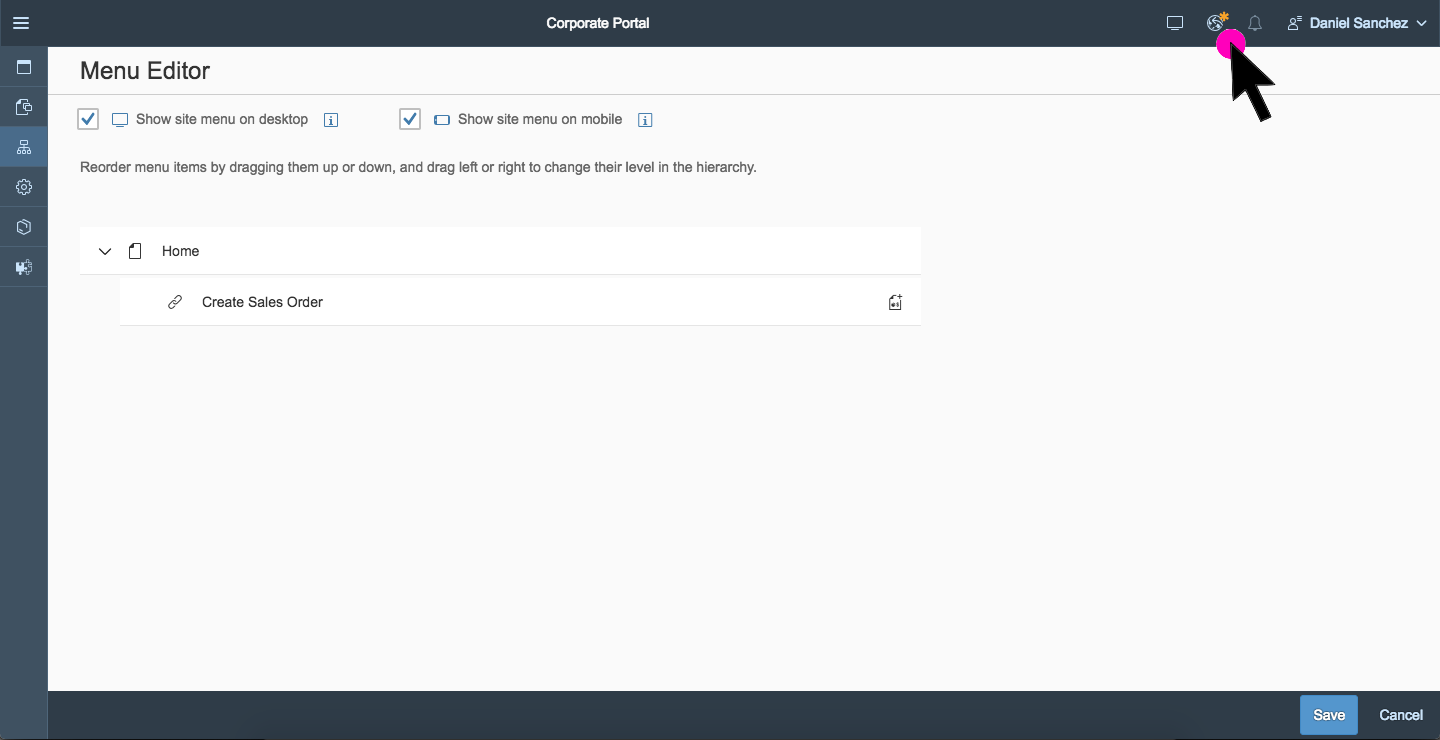
- Click the “Publish and Open” button.

Test the Menu Item
- Once the portal has loaded, hover over the menu item under which the sub-item was placed and then click the menu item for the flavor.
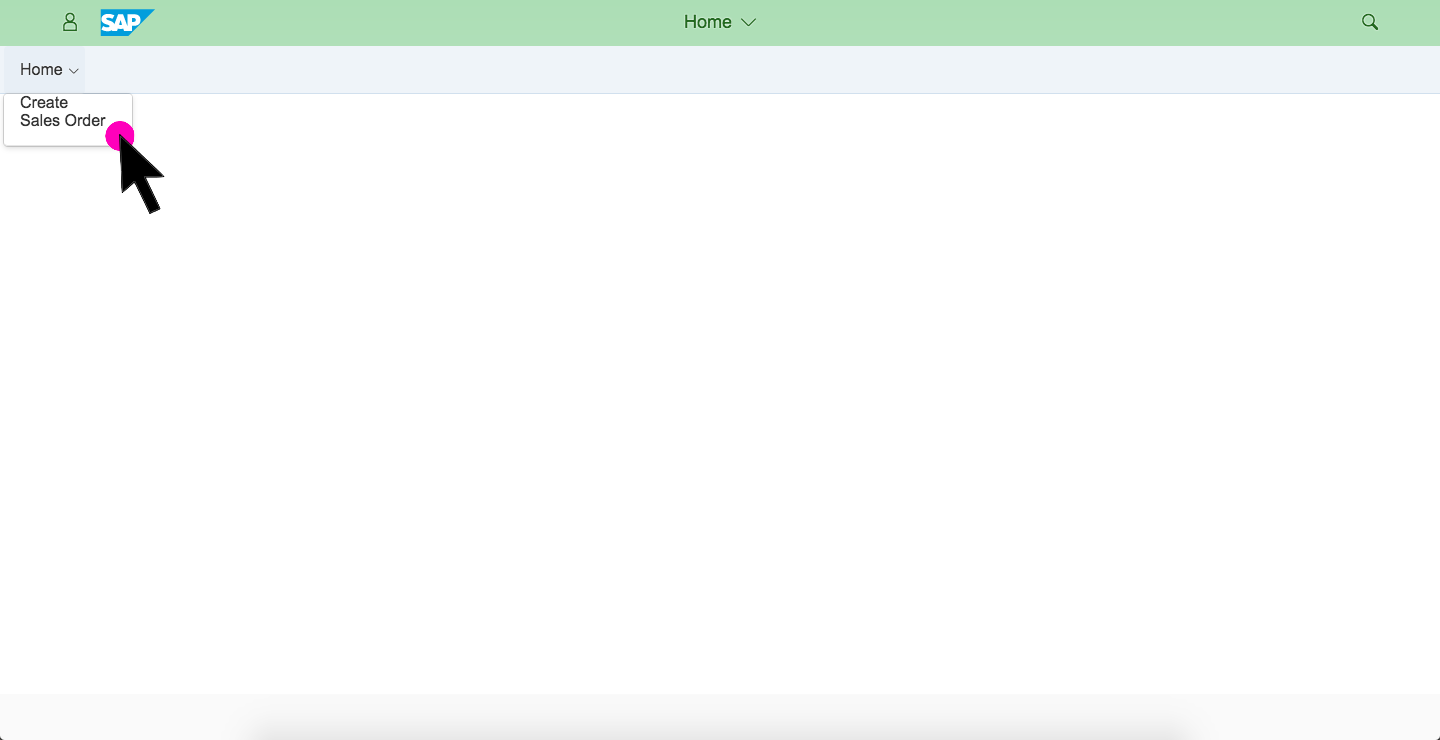
- Violà!
